Client Management is switched on and off under . For new installations, this is turned on by default and usually does not require any special settings. As an alternative for access points with multiple WLAN modules, AP-based band steering can also be activated.
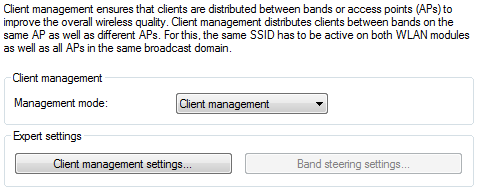
Expert settings
The settings for Client Management are configured under . The default settings are ideal for operating Client Management in offices and school environments.
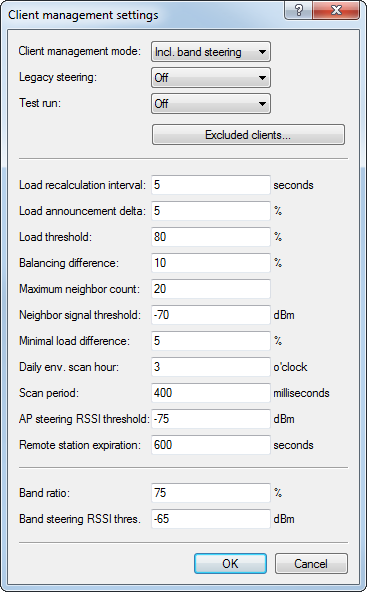
- Client Management mode
- Access points with multiple WLAN modules can operate Client Management with and without band steering. Default setting:with band steering
- Legacy steering
- Configures whether clients that do not fully support 802.11v are also directed to other access points by Client Management. Even with legacy steering activated, Client Management first steers the 802.11v-capable clients to other access points; only then does it steer the clients that do not support 802.11v. Legacy steering forcibly disconnects these clients from the WLAN. The AP prevents the client from re-associating with it for a certain period, so that the client itself selects another access point. Compared to clients steered with 802.11v, this can lead to a poorer user experience, although this depends mainly on the behavior of the legacy clients. Default setting: Off
- Test run
- Operates the Client Management in test mode: Environment scans are performed and steering decisions are made by the system and recorded to the syslog, but no actual client steering takes place. Use the test run to test the behavior of Client Management without actually making changes to your network. Default setting: Off
- Excluded clients
- In many environments, there are certain clients that are known to be unresponsive. Imagine a hospital with custom VoIP phones that are unable to properly handle dropped calls and that tend to stick to a certain access point. To avoid having to switch off Client Management completely, you can exclude these clients from client steering. Use the table to configure the MAC addresses of the clients that are to be excluded from client steering. The wildcard character * can be used, which stands for any characters. However, this must not be used as the only character of a MAC address. Possible entries are, for example 01:23:45:12:34:56, 01:*:56 or 01:23:*.
- Load recalculation interval
- Configures the interval at which the load on the AP is calculated and decisions are made to steer the clients. Increase the value to reduce the load on the network. Decrease the value to steer clients faster. Values < 2 seconds are not recommended as this negatively impacts network performance. Values > 10 seconds are not recommended as client steering does not happen in time. We recommend that you use the default value. Default value: 5 seconds
- Load announcement delta
- Configures the percentage change in current load at which an access point communicates the load to other access points outside of the regular announcement interval. Increase the value in installations with many mobile clients. Decrease the value in installations with fewer moving clients. The default setting has been chosen for office and school environments. Note that this value should be lower than the value configured for the balancing difference to avoid miscalculations. Default value: 5 %
- Load threshold
- Configures the load threshold at which the access point starts steering regardless of the load threshold of the neighbor access points. Increase the value in low-quality/high-density scenarios such as stadiums. Decrease the value in high-quality/high-throughput scenarios such as offices/schools. Default value: 80 %
- Balancing difference
- Configures the load difference between access points at which clients are steered to the access point with the lesser load. High values lead to less balanced installations, low values lead to more steering of the clients. Increase the value if excessive client steering is happening. Decrease the value to achieve maximum balancing across the installation. The default setting has been chosen for office and school environments. Default value: 10 %
- Maximum neighbor count
- Configures the number of neighbor access points that Client Management on this access point takes into consideration. In high-density scenarios, a lower number can be advantageous as clients are predominantly steered to nearby access points and less management communication is required between the access points. Values < 4 are not recommended, as there are not enough available access points for useful steering decisions. Values > 72 are not supported due to limitations of the 802.11 protocol. Default value: 20 APs
- Neighbor signal threshold
- Configures the signal strength that an AP must display in order to be classified as a neighbor access point. Increase the value for high-density scenarios (for example: -60, -50). Decrease the value for scenarios where widespread coverage is required (e.g. -80, -90). Default value: -70 dBm
- Minimum load difference
- Configures the minimum load difference between neighboring access points for steering to be performed between these access points. Steering is only performed when the configured load threshold is exceeded. To avoid miscalculation, the minimum load difference should not exceed the value for balancing difference. Increase the value for less steering in the installation. Decrease the value for more steering in the installation. Default value: 5 %
- Daily env. scan hour
- Configures the time (00-23) at which the daily environment scan is performed as required by Client Management. The exact time of the scan is spread over a 30-minute window to minimize conflicts between concurrent environment scans. The environment scan takes about 15 seconds. No WLAN data is exchanged while the WLAN module is scanning. Default value: 03:00 hours
- Scan period
- Configures the length of the environment scan used to identify neighbor access points. The scan period should be 2 to 2.5 times the configured beacon interval; the default value is suitable for the default beacon interval. This value can be configured from 200 ms to 1000 ms. Default value: 400 ms
- AP steering RSSI threshold
- The signal strength that a client must have on a remote access point in order to be steered to it. A higher signal threshold reduces the number of potentially steerable clients, thus limiting the options available to the Client Management. At the same time this would be useful in environments with high quality demands, for example where VoIP is heavily used. This requires very good signal coverage and a higher density of access points. A lower signal threshold increases the number of potentially steerable clients, although there is a risk that clients could be assigned to access points with a poor signal quality. Clients may even refuse to be steered to an access point with a poorer signal quality. This is a help in environments with coverage over a large area. Values below -80 dBm produce poor results, as the likelihood increases that clients cannot connect to the access points they are being steered to. The default value is ideal for office environments. Default value: -75 dBm
- Remote station expiration
- Time for which an access point remembers the information about the clients of a neighboring access point. This information is used to speed up the steering decisions. The default value suits office environments with a relatively static set-up and few moving clients. Set lower values in environments with larger numbers of moving clients or with clients that connect for a short time only. Values that are too high lead to incorrect steering if the information of the cache no longer applies. Default value: 600 seconds
- Band ratio
- Configures the intended distribution of clients between the radio bands. The configured ratio specifies what proportion of clients should be steered to the 5-GHz band. Default value: 75 %
- Band steering RSSI threshold
- Configures the signal strength (RSSI) that a client "displays" on the other radio band in order to be steered there. The default setting is suitable for office environments. Default value: -65 dBm
