Timeframes are used to switch individual SSIDs on and off according to a schedule. One profile may contain several rows with different timeframes. Add the time frame to the logical WLAN settings for it to be used with the corresponding SSID.
As an example, a number of timeframes have already been set up here to illustrate a configuration for a school day. There are two timeframes with the same name "Lessons" – but with different start and stop times in order to allow a 45-minute break between these two timeframes. This is defined in the time frame "Break". Timeframes can be restricted to certain days of the week. Holidays are also taken into account as long as they are entered in the Holidays table. Summertime/wintertime is also observed based on the time zone setting.
Predefined timeframes are ALWAYS and NEVER. You can configure additional timeframes in LANconfig under . This section also allows you to specify public holidays for the timeframes.
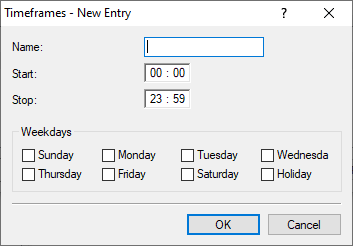
- Name
- Enter the name of the time frame so that it can be referenced from the WLAN SSID. Several entries with the same name result in a common profile.
- Start
- The start time (time of day) can be specified in the format HH:MM (default: 00:00), from which the selected profile becomes valid.
- Stop
- The stop time (time of day) can be specified in the format HH:MM (default: 00:00), from which the selected profile ceases to be
valid.
Note: A stop time of HH:MM usually runs until HH:MM:00. The stop time 00:00 is an exception, since this is interpreted as 23:59:59.
- Weekdays
- Here you select the weekday on which the timeframe is to be valid.
Possible values:
- Monday, Tuesday, Wednesday, Thursday, Friday, Saturday, Sunday, Holiday
- Holidays
- Enter the public holidays to be observed in the time frame.

Note: The year 0 stands for any year.
