The LANCOM Auto Updater allows the automatic updating of on-site LANCOM devices without further user intervention. LANCOM devices can search for new software updates, and download and install them without any user interaction. You can choose whether to install security updates, release updates, or all updates automatically. If you choose not to use automatic updates, the feature can still be used to check for the availability of new updates.
The LANCOM Auto Updater contacts the LANCOM update server to check for updates and firmware downloads. Communication is based on HTTPS. When contacting the server, the LANCOM device uses previously installed TLS certificates for validation. Furthermore, the firmware files for current LANCOM devices are signed. The LANCOM Auto Updater validates this signature before uploading any firmware.
The configuration for the LANCOM Auto Updater in LANconfig is located under .
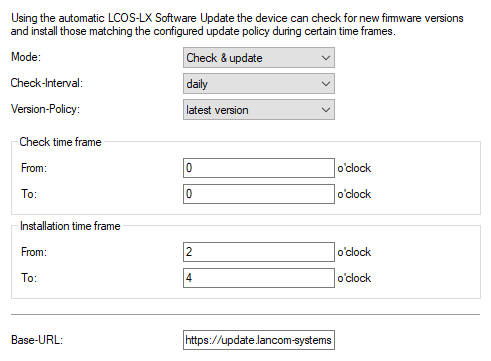
- Mode
-
Set the operating mode here. The following modes are supported:
- Check & update
-
- The Auto Updater regularly checks the update server for new updates.
- The update server uses the update policy to find the most suitable update, it sets the time to download and install the update within a time frame configured by the user, and it sends the update to the Auto Updater.
- The firmware is installed in test mode. After installation, the Auto Updater performs a connection check. Here, the device checks whether a connection can be established to the update server to ensure that Internet access is still available. If the update server is contacted successfully, the test mode terminates and the firmware goes into regular operation. If the update server cannot be contacted, then Internet access is assumed to be impossible and the second (i.e. the previously active) firmware will be started again.
- Check
-
- The Auto Updater regularly checks the update server for new updates.
- The availability of a new update is signaled to the user in the LCOS LX menu tree and via syslog.
-
Users can manually use the Auto Updater to initiate the latest available update.
Note:
A manual update is started with the following entry on the command line:
do /setup/Automatic-Firmware-Update/Update-Firmware-Now
- Manual
-
- The Auto Updater only checks for new updates when prompted by the user.
-
Users can manually use the Auto Updater to initiate the latest available update.
Note:
A manual update is started with the following entry on the command line:
do /setup/Automatic-Firmware-Update/Update-Firmware-Now
- Check interval
- This decides whether checks for an available update are performed daily or weekly.
- Update policy
-
- Latest version
- Always the newest version, irrespective of the release version. Example: 10.20 Rel is installed; an update to 10.20 RU1 is performed, but also to 10.30 Rel. Updates always go to the latest version, but not back to a previous release.
- Current version
- The latest RU/SU/PR within a release. Example: 10.20 Rel is installed; an update to 10.20 RU1 is performed, but not to 10.30 Rel.
- Security patches only
- The latest SU within a release. Example: 10.20 Rel is installed; an update to 10.20 SU1 is performed, but not to 10.20 RU2.
- Latest version w/o REL
- The newest RU/SU/PR, irrespective of the release version. Updates are only performed if a RU is available. Example: Any version of 10.20 is installed; an update to 10.30 RU1 is performed, but not to 10.30 REL.
- Check time frame
- Set the time frame for checking and downloading new updates here. The daily start and end time for this time frame can be set to the hour. The default value for both of these is 0, so checks for updates and downloads can be started at any time of day. The Auto Updater schedules a random time for update checks and downloads within the configured time frame.
- Installation time frame
- Set the time frame for update installations here. The daily start and end time for this time frame can be set to the hour. The default setting specifies a time frame between 2:00 AM and 4:00 AM. If an update is found, it will be installed during this time and the device will be restarted to activate the update. The Auto Updater schedules a random time for the installation within the configured time frame.
- Base URL
- Specifies the URL of the server that provides the latest firmware versions.
