Settings relating to the physical radio parameters are configured under . By default, there is an entry in the table for every physical WLAN radio for modification as required.
For compatible access points, this table contains an additional entry "WLAN-3" for configuring the 6 GHz WLAN radio.
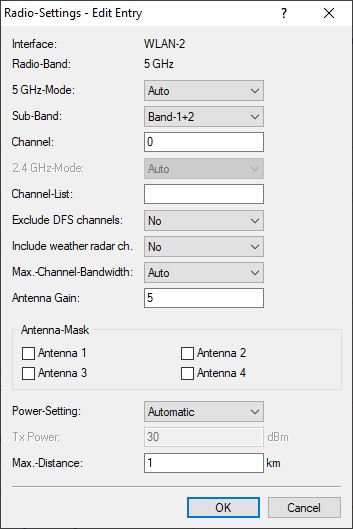
- Interface
- The internal name of the WLAN radio. This cannot be changed.
- Radio-Band
- Shows whether this interface is operating in the 2.4 GHz or 5 GHz frequency range.
- 5 GHz-Mode
-
Here you configure the mode used for 5 GHz
radio operation. This directly affects the available data rates. If a restriction is set here, a client attempting
to login triggers a check to see whether the modes used by the client match with those configured here. Depending on
this, the login is allowed or denied. The following modes are available:
- Auto
- All modes supported by the device are used.
- 11an-mixed
- The modes 802.11a and 802.11n are used.
- 11anac-mixed
- The modes 802.11a, 802.11n and 802.11ac are used.
- 11nac-mixed
- The modes 802.11n and 802.11ac are used.
- 11ac-only
- Only the 802.11ac mode is used.
- 11anacax-mixed
- The modes 802.11a, 802.11n, 802.11ac and 802.11ax (Wi‑Fi 6) are used.
Note: Maximum compatibility and performance is available by setting the mode to Auto. - Sub-Band
-
Here you configure which sub-bands are used in the
5 GHz mode. The following sub-bands are available:
- Band-1
- Only sub-band 1 is used. This corresponds to the WLAN channels 36, 40, 44, 48, 52, 56, 60 and 64.
- Band-2
- Only sub-band 2 is used. This corresponds to the WLAN channels 100, 104, 108, 112, 116, 132, 136 and 140.
- Band-1+2
- Both sub-band 1 and sub-band 2 are used.
- Band-5
- The designation Band-5 is based on the FCC's U-NII nomenclature and corresponds to band U-NII-5. In the EU, only the 5925–6425 MHz frequency range is approved for WLAN in the 6 GHz band (which corresponds to band 5 or U-NII-5).
Note: WLAN channels 120, 124 and 128 are not used because these channels are reserved for the primary user RADAR. - Channel
-
Here you configure the channel to be used for WLAN
radio operations.
The value "0" allows the automatic selection of a suitable channel.
Note: With automatic channel selection, the channel is not changed during operation. no change of the channel takes place during operation. The channel is only selected when the WLAN module is started.Note: In 5 GHz mode, the channel set here represents a preferred channel. However, since the 5 GHz band requires the use of Dynamic Frequency Selection (DFS), there is no guarantee that the preferred channel will actually be used.Note:
In the 6 GHz band, the following channels can be configured in LCOS LX:
1, 5, 9, 13, 17, 21, 25, 29, 33, 37, 41, 45, 49, 53, 57, 61, 65, 69, 73, 77, 81, 85, 89, 93
These channels are 20 MHz wide. If a channel width greater than 20 MHz is selected (default setting for the 6 GHz band: 160 MHz), the channel set here becomes the primary channel for the wider channel. In this way, the primary channel can also be freely selected within a >20 MHz-wide channel; all you have to do is enter the desired 20 MHz channel.
- 2.4 GHz-Mode
-
Here you configure the mode used for
2.4 GHz radio operation. This directly affects the available data rates. If a restriction is set here, a
client attempting to login triggers a check to see whether the modes used by the client match with those configured
here. Depending on this, the login is allowed or denied. The following modes are available:
- Auto
- All modes supported by the device are used.
- 11bg-mixed
- The modes 802.11b and 802.11g are used.
- 11g-only
- Only the 802.11g mode is used.
- 11bgn-mixed
- The modes 802.11b, 802.11g and 802.11n are used.
- 11gn-mixed
- The modes 802.11g and 802.11n are used.
- 11bgnax-mixed
- The modes 802.11b, 802.11g, 802.11n and 802.11ax (Wi‑Fi 6) are used.
- 11gnax-mixed
- The modes 802.11g, 802.11n and 802.11ax (Wi‑Fi 6) are used.
Note: Maximum compatibility and performance is available by setting the mode to Auto. - 6 GHz-Mode
-
Here you configure the mode used for 6 GHz
radio operation. The following modes are available:
- 802.11ax
- The mode used is 802.11ax (Wi‑Fi 6E).
- Channel-List
- Here you configure a comma-separated list of further WLAN channels. Automatic channel selection selects a channel from this list, rather than from the full range of supported WLAN channels.
- Exclude DFS channels
- Here you configure whether to use channels in the 5 GHz band that require Dynamic Frequency Selection (DFS). If these channels are excluded here, the channels still available in the 5 GHz band are 36, 40, 44 and 48. Since DFS is not required for these channels, they can be set with the option Exclude DFS channels in the radio channel and also in the Channel list.
- Include weather radar channels
- The channels 120, 124 and 128 in the frequency range 5.6 to 5.65 MHz are used by weather radars. Although automatic channel selection does include these channels, they can also be selected specifically. If one of the channels is used, the DFS scan time (CAC time) increases from one to 10 minutes. During the scan, the 5 GHz radio cannot be reached by clients.
- Max.-Channel-Bandwidth
-
Here you configure the maximum allowed
channel bandwidth. The following settings are available:
- Auto
- For a 2.4 GHz radio the channel bandwidth of 20 MHz is always used. For a 5 GHz radio the maximum possible channel bandwidth (up to 80 MHz) is always used, depending on the environment. For a 6 GHz radio the maximum possible channel bandwidth (up to 160 MHz) is always used, depending on the environment. If desired, the channel bandwidth can be further restricted here by using one of the other values.
- 20 MHz
- The channel bandwidth is always 20 MHz.
- 40 MHz
- Depending on the environment, channel bandwidth is up to 40 MHz, but this can also fall back to 20 MHz.
- 80 MHz
- Depending on the environment, channel bandwidth is up to 80 MHz, but this can also fall back to 40 MHz or 20 MHz.
- 160 MHz
- Depending on the environment, channel bandwidth is up to 160 MHz, but this can also fall back to 80 MHz, 40 MHz or 20 MHz.
- Antenna gain
-
Where the transmission power of an antennae
exceeds the levels permitted in the country of operation, the power must be attenuated accordingly. Here you enter
the gain of the antenna minus the actual cable loss. For an AirLancer Extender O-18a antenna with a gain of 18 dBi
and a 4 m cable with a loss of 1 dB/m, the 'Antenna gain' would be entered as 18 - 4 = 14. This value for
true antenna gain is dynamically used to calculate and emit the maximum permissible power with regards to other
parameters such as country, data rate and frequency band.
Note: Available for devices with external antennas only.
- Antenna-Mask
-
Note: Only devices with external or detachable antennas have the antenna mask settings.This setting helps when using WLAN antennas with a different number of streams from the access point (e.g. antenna with two streams, connected to an access point with four streams). This can be used to deactivate the ports on the access point side that are not connected to an antenna.
- Power-Setting
- This setting regulates whether to use the maximum permitted transmission power that the access-point hardware can achieve ("Automatic") or to specify the desired target transmission power in manual mode ("Manual"). This is done in dBm in the field TX Power.
- TX Power
-
Depending on the setting in the field Power-Setting, you set the transmission power in dBm here.
Note: If the hardware of the access point is not capable of the desired transmission power, the maximum possible value is set automatically.Note: Under no circumstances will the access point exceed the regulatory limits for transmission power. These are always respected automatically, regardless of the settings made here.
- Max.-Distance
- Enter the distance to the most distant WLAN station here (e.g., to a WDS partner). This setting is used to increase the internal timeout for WLAN ACK packets so that packets from a distant station can still be processed. Default is 1 kilometer.
