The configuration for the LANCOM Auto Updater in LANconfig is located under .
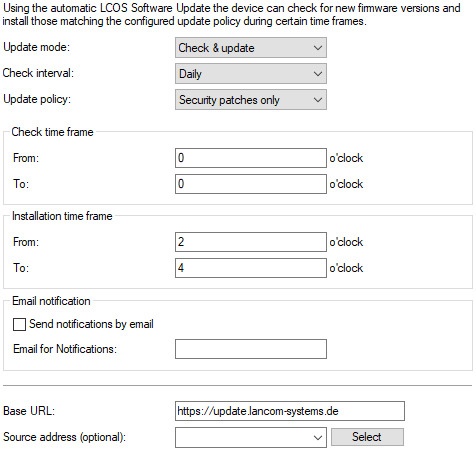
- Update mode
- Set the operating mode here. The following modes are supported:
- Check & update
- The Auto Updater regularly checks the update server for new updates.
- The update server uses the update policy to find the most suitable update, it sets the time to download and install the update within a time frame configured by the user, and it sends the update to the Auto Updater.
- The firmware is installed in test mode. After installation, the Auto Updater performs a connection check. Here, the device checks whether a connection can be established to the update server to ensure that Internet access is still available. These attempts continue for several minutes to allow for VDSL synchronization or WWAN connection setup. If the update server is contacted successfully, the test mode terminates and the firmware goes into regular operation. If the update server cannot be contacted, then Internet access is assumed to be impossible and the second (i.e. the previously active) firmware will be started again.
- Check
- The Auto Updater regularly checks the update server for new updates.
- The availability of a new update is signaled to the user in the LCOS menu tree and via syslog.
- Users can manually use the Auto Updater to initiate the latest available update.
Note:
A manual update is started with the following entry on the command line:
do /setup/Automatic-Firmware-Update/Update-Firmware-Now
- Manual
- The Auto Updater only checks for new updates when prompted by the user.
- Users can manually use the Auto Updater to initiate the latest available update.
Note:
A manual update is started with the following entry on the command line:
do /setup/Automatic-Firmware-Update/Update-Firmware-Now
- Check interval
- This
decides whether checks for an available update are performed daily or weekly.
Note:
After booting, the Auto Updater sets a random time period within a day or a week for the check to be performed. The update itself is performed in the next time period between 02:00 - 04:00 (default).
- Update policy
- Latest version
- Always the newest version, irrespective of the release version. Example: 10.20 Rel is installed; an update to 10.20 RU1 is performed, but also to 10.30 Rel. Updates always go to the latest version, but not back to a previous release.
- Current version
- The latest RU/SU/PR within a release. Example: 10.20 Rel is installed; an update to 10.20 RU1 is performed, but not to 10.30 Rel.
- Security patches only
- The latest SU within a release. Example: 10.20 Rel is installed; an update to 10.20 SU1 is performed, but not to 10.20 RU2.
- Latest version w/o release
- The newest RU/SU/PR, irrespective of the release version. Updates are only performed if a RU is available. Example: Any version of 10.20 is installed; an update to 10.30 RU1 is performed, but not to 10.30 Rel.
- Check time frame
- Set the time frame for checking and downloading new updates here. The daily start and end time for this time frame can be set to the hour. The default value for both of these is 0, so checks for updates and downloads can be started at any time of day. The Auto Updater schedules a random time for update checks and downloads within the configured time frame.
- Installation time frame
- Set the time frame for update installations here. The daily start and end time for this time frame can be set to the hour. The default setting specifies a time frame between 2:00 AM and 4:00 AM. If an update is found, it will be installed during this time and the device will be restarted to activate the update. The Auto Updater schedules a random time for the installation within the configured time frame.
- Send notifications by e-mail
- This setting determines whether the LANCOM Auto Updater sends e-mail notifications to the specified e-mail address. Administrators can use the e-mail notifications to receive information about events relating to the automatic firmware update by the Auto Updater. An e-mail is sent after the following events:
- An update was found (in the update mode “Check” only)
- An update was found and a time for automatic installation was scheduled (the in update mode "Check & Update")
- An update has been successfully installed (including successful access check)
- An update was not successful and a fallback to the previously installed firmware was performed
- Error messages from the Auto Updater (e.g. update server could not be reached)
Note: Notification is only given for automatically executed actions. If actions are started manually, e.g. an update check via LANmonitor or WEBconfig, then there is no e-mail notification. - E-mail address
- Here you enter the e-mail address to be used when e-mail alerts are enabled.
- Base URL
- Specifies the URL of the server that provides the latest firmware versions.
- Source address
- A routing tag can be set automatically by specifying a loopback address.
