There are various ways to login to the Public Spot. The network access authentication setting is located in the dialog .
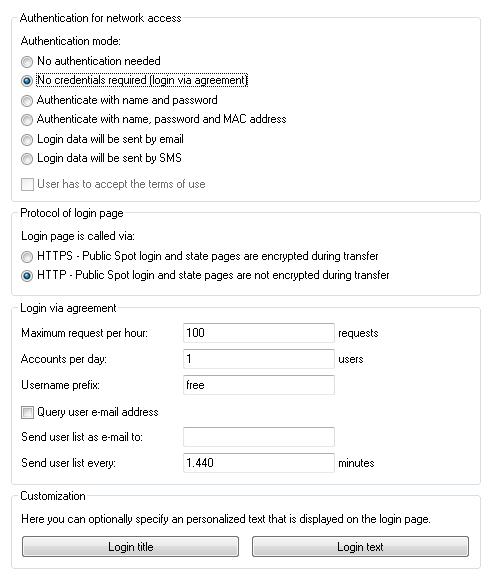
The following authentication modes are available:
- No authentication requiredUsers get free access to the Public Spot, authentication is not required.Note: Do not use this setting if your device has unlimited access to the Internet.
- No credentials required (login after agreement)Users get free access to the Public Spot after they agree to the operator's terms. With a RADIUS server, login is completely transparent for the user. The prerequisite is that you have set up an individual template page (a welcome page with a Login via agreement): In this case, the Public Spot initially forwards a user to the Welcome page. After the user agrees to the terms, the device automatically creates a user account in line with the default values set under and grants access to the connected network.
Once you have select this login mode, the dialog section Login via agreement becomes available, where you can set additional conditions for the creation of free user accounts by the RADIUS server:
- Maximum requests per hour: Specify how many users per hour can automatically create an account on the device. Decrease this value to reduce performance degradation caused by an excessive number of users.
- Accounts per day: Specify how many accounts a user may create per day. If this value is reached and the user session has expired, a user can not automatically register and get authenticated on the Public Spot for the rest of the day.
- Username prefix: Enter a prefix which can be used to identify the user in the RADIUS user table that the device created automatically after confirmation of the terms of use. This prefix is placed directly in front of the User name pattern specified under .
- Query user e-mail address: Enable this check box in order to query the user's e-mail address as a requirement for using the Public Spot. The device automatically enters the e-mail address specified here into the comments box of the newly created RADIUS user. Once a day a list of all of the available addresses is stored in the flash memory of the device. This list is boot persistent.
- Send user list as e-mail to: Enter the e-mail address where the address list is to be sent. Only new entries that have been added since the last submission are sent. The address list is transmitted as a CSV file.
- Send user list every: This sets the interval at which the updated address list is sent to the specified e-mail address. This value is specified in minutes.
Note: The terms featured on the Welcome screen are not to be confused with the terms-of-use page itself. The Terms of use page is an extra page that becomes available when certain login modes are activated (see Possible authentication pages). If no Welcome page has been set up (see Configuration of user-defined pages), the device displays an error message when accessing the Public Spot. - Authenticate with name and passwordUsers log on to the Public Spot with their name and their password. Users get their login data from a network administrator as a voucher.
- Authenticate with name, password and MAC addressUsers log on to the Public Spot with their name and their password. Users get their login data from a network administrator as a voucher. For this login mode, the MAC address of the client must also match the one stored in the user list by the administrator.
- Login data will be sent by e-mailUsers log on to the Public Spot with their name and their password. Users generate the credentials themselves, and the data is sent via e-mail. No action by an administrator is necessary. Learn more about this login mode under Independent user authentication (Smart Ticket).
- Login data will be sent by SMS (text message)Users log on to the Public Spot with their name and their password. Users generate the credentials themselves, and the data is sent by SMS (text message). No action by an administrator is necessary. Learn more about this login mode under Independent user authentication (Smart Ticket).
For some login modes, the option User has to accept the terms of use allows you to combine the login with an acceptance of the terms and conditions. In this case, the Public Spot login page displays an additional option, which prompts the user to accept the terms of use before registering or logging in. Users who do not explicitly agree to these terms and conditions are unable to login to the Public Spot.
Note: Remember to upload a page with terms and conditions onto the device before you enable this option. Otherwise, the device will only show the user a placeholder instead of the terms and conditions.
