On this page, you can define how LANconfig connects to a device. It is also possible to permanently store the access credentials in the program, saving you from having to manually enter them when you connect to the device for the first time after restarting LANconfig.
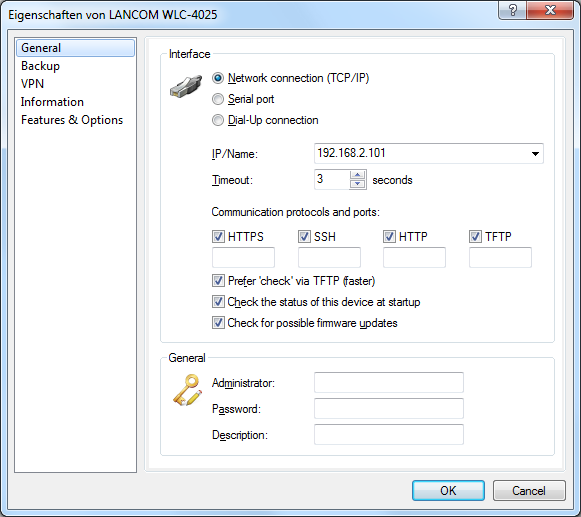
- Interface
-
In the Interface section you can configure the connection settings for a device.
Please select how the device is to be reached:
- Network connection (TCP/IP): Select this option if the device can be reached over an IP network.
- Serial port: Select this option if the device is connected directly via your computer's serial port.
- Dial-up connection: Select this option if the device can be reached via Dial-Up Networking.Note: Please note that some devices do not support remote configuration via a dial-up connection.
- IP/Name: Enter the IP address of the device. You can also enter a domain name (DN or FQDN) or a NetBIOS name. This name is checked at every access. LANconfig stores and uses the resolved IP address. If this check is not possible, then LANconfig takes the last IP address that was last used successfully.
- Timeout: Here you enter how many seconds the program should wait for a response from this device.
- HTTPS, SSH, HTTP, TFTP: When this is selected, you enable the individual protocols for the operations firmware upload, configuration up/download, and script up/download. In these operations, LANconfig attempts to use these protocols in the order HTTPS, SSH, HTTP and TFTP. If the transfer fails when using one of the selected protocols, LANconfig automatically tries the next protocol.
- Prefer 'check' via TFTP: This option causes LANconfig to perform checks with TFTP, irrespective of other protocols that are selected. This is advantageous for devices located in the LAN. The checks are faster and place less load on the computer, which makes an appreciable difference when processing a large number of devices. The fact that HTTPS is not used should not be a problem in the LAN.
- Check the status of this device at startup: Check this box if LANconfig should check the status of the device every time it is started.
- Check for possible firmware updates: Select this option if LANconfig should check for possible firmware updates.
- General
-
In this section you can enter a description of the device.
- Administrator: Enter the username for an administrator.
- Password Enter the associated password here.
- Description: Enter the description of the device that you want LANconfig to display in the main window.
Communication protocols and ports
LANconfig uses the communication protocols selected here to check the availability of the device, and to execute firmware uploads as well as the uploading and downloading of scripts/configurations.
LANconfig attempts to carry out the device actions outlined above in the order HTTPS, SSH, HTTP, and TFTP. If an action fails because of the protocol, then LANconfig repeats them with the next selected protocol.
At least one protocol must be selected in order for the action to function.
Protocols can be set globally or by means of device-specific settings. The global settings in the options menu take priority over the device-specific settings. A benefit of this is that a single global switch can be used to disable a protocol for all devices.
Tips
- When shipped, the device does not yet have an IP address. In this case, enter the IP address of your computer and replace the last part of the number sequence by 254: If your computer's IP address is 192.168.1.1, then assign the IP address 192.168.1.254 to the device.
- Also, if you do not know the device's IP address, you additionally have the option of searching for it with .
Potential problems when connecting with a new device
If LANconfig cannot reach a device at all, then one of the following error messages is displayed under status. To check a device again, mark it in the list and click on in the menu bar.
- Serial error: LANconfig could not open the serial interface. Close any program that may be accessing the port.
- IP error: Check that the IP address of the device is correct and that your computer is properly connected to the network. You can also check that the TCP/IP protocol is installed properly and correctly configured.
- No response: Check if the IP address of the device is correct. Another possibility is that the network connection between your computer and the device is too slow or unreliable.
- Status unknown: LANconfig reached the device via the specified IP address, but was unable to request any additional information. LANconfig may not support this device.
- Access denied: Access to this device from your computer is blocked.
