Configure the PMS interface of your device in the menu .
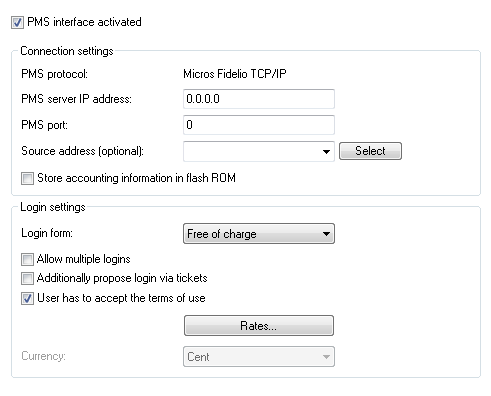
In this window you have the following options:
- PMS interface activated: Enable or disable the PMS interface for the device.
- PMS protocol: Identifies the protocol used by your property management system. Currently, the hotel property management systems from Micros Fidelio is supported only via TCP/IP.
- PMS server IP address: Enter the IPv4 address of your PMS server.
- PMS port: Enter the TCP port where your PMS server is accessible.
- Source address: Click on the Select button, in order to configure another address where your PMS server sends its reply messages. By default, the PMS server sends its replies back to the IP address of your device without having to enter it here.Possible formats for entering the address include:

- Name of the IP network (ARF network), whose address should be used.
- INT for the address of the first Intranet
-
DMZ for the address of the first DMZNote: If an interface with the name "DMZ" already exists, the device will select that address instead.
-
LB0…LBF for one of the 16 loopback addresses or its nameNote: The device always uses unmasked loopback addresses, even on masked remote stations!
- Any IPv4 address
- Store accounting information in flash ROM: Enable or disable whether your device stores accounting information in regular intervals on the internal flash-ROM. By default this occurs hourly, but you can change the interval using the setup menu. Enable this option in order to prevent a complete loss of accounting information in case of a power outage.Note: Please note that frequent writing operations to this memory will reduce the lifetime of your device.
- Login form: Choose the login form that will be shown as a portal page for your PMS interface. Possible values are:
- free: Choose this option if you offer your hotel guests free Internet access. Your hotel guests will still be required to authenticate on the hotspot on the portal page with their username, room number and, if required, an additional ID in order to prevent access to the Internet by unauthorized users.
- charge Choose this option if you offer your hotel guests fee-based Internet access. Your hotel guests will be required to authenticate at the hotspot on the portal page with their username and room number, and also to select a rate.
- Allow multiple logins: Enable or disable this if you want to allow a hotel guest to use the same credentials to login to the hotspot with multiple devices.
- Additionally propose login via tickets: Enable or disable whether you also want to allow login with vouchers in addition to login with the combination of username/room number.
- User has to accept the terms of use: Enable this checkbox in order for hotel guests to accept the terms and conditions for the use of your hotspot.
- Rates: If you offer fee-based Internet access, this table is used to manage the tariff rates for the accounting.

- Name: Specify a descriptive name for the rate here.
- Count: Enter the rate for the time quota, for example, 1. Combined with the unit, this is the value shown in the screenshot above, e.g., 1 hour.
- Unit: Select the unit for the time quota from the list. Possible values are: Minutes, Hours, Days
- Price Enter the amount charged for the time quota. In combination with the currency selected in the Login settings, the value amounts to 50 cents, for example.
- TX bandwidth: Here you specify the maximum transmit bandwidth for this rate.
- RX bandwidth: Here you specify the maximum receive bandwidth for this rate.
Note: A temporary logout from the Public Spot does not change the expiry time of a purchased time quota. It is not possible to "pause" a previously purchased time credit in order to restart it at a later point in time. The countdown starts as of the purchase of the time credit regardless of the login status. - Currency: If you offer fee-based Internet access, you set the currency used to bill your time quotas here (time quotas are set up using the Rates table). This unit is also displayed on the portal page. Please note that this currency must match the one on the PMS server. Possible values are:
- Cent
- Penny
