The "Spectral Scan" software module enables you to run a spectral analysis directly on the access point. There is no need to purchase any additional software or hardware as the integrated features can be used to analyze the frequency ranges and bands in question. This gives you a graphical overview of the frequency response characteristics within your WLAN at all times, so that you can detect interference and safeguard against it.
Clicking on the menu option in WEBconfig opens the window shown below:
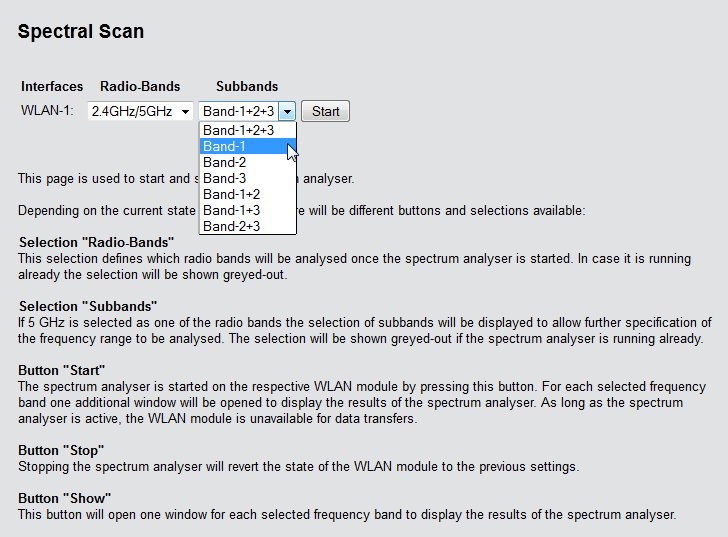
The Spectral Scan can also be started from LANmonitor. To do this, right-click the relevant device in the list and select Display spectral scan in the context dialog.
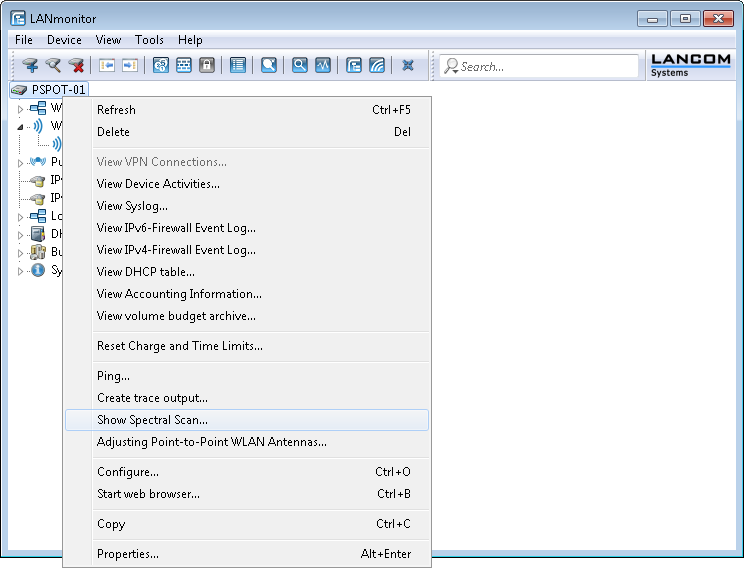
The following entries, buttons and selection menus are available here:
- Interfaces: Shows the selected WLAN module for analysis.
- Radio bands: Use this selection menu to set which frequency band(s) you wish to analyze. The relevant field is grayed out once the spectral scan has started on this module.
- Subbands: This selection menu is only enabled if '5GHz' or '2.4 GHz/5 GHz' is selected in Radio bands. You are then able to specify which sub-bands of the 5GHz band are included in the analysis.
- Start: Clicking this button starts the "spectral scan" on the relevant WLAN module. A separate window opens for each of the selected frequency bands.
- Stop: This buttons ends the analysis. The WLAN module then returns to the previous mode and is available again with its usual functionality. Note: This button is only shown once the module has been started.
- Show: Once the spectral scan has started, click this button to open a window for each selected frequency band. Click the button repeatedly to open multiple windows.
